

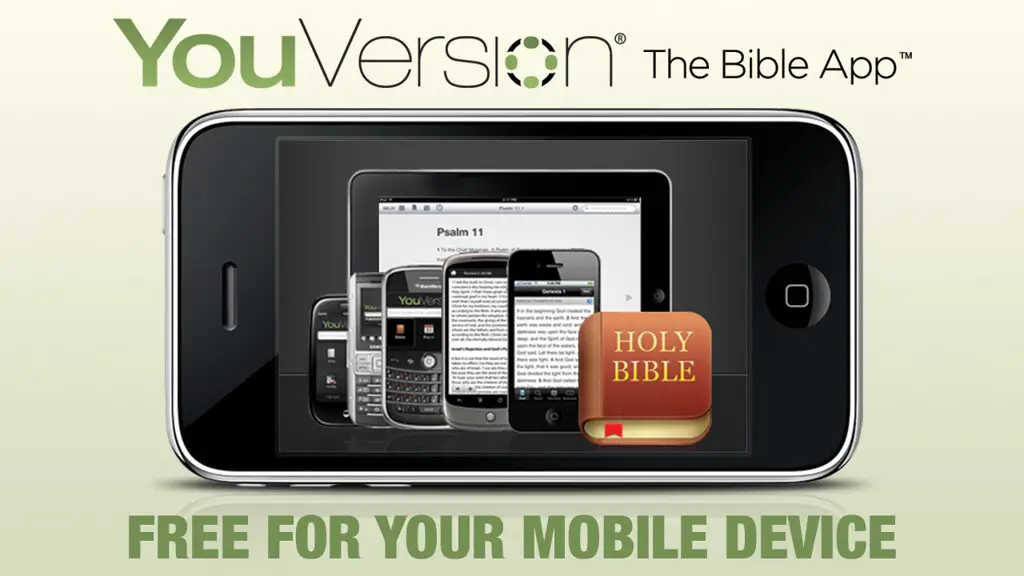
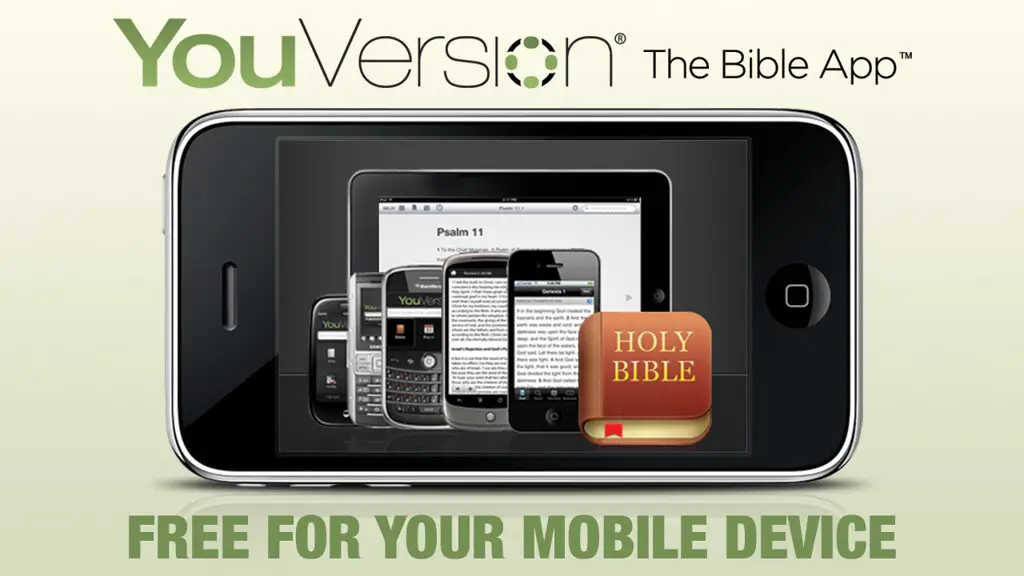
If you're someone who loves to study the Bible on-the-go, then you're likely familiar with the convenience of Bible apps. They allow you to access scripture anytime, anywhere, and often offer features that make studying even more convenient. One of those features is the ability to highlight scripture in your Bible app. In this article, we'll take a look at how to effectively highlight scripture in your Bible app.
Highlighting scripture can be helpful for a number of reasons. For one, it can help you remember important verses that you've come across in your studies. It can also help you quickly find verses that you've highlighted in the past. Additionally, highlighting can be a helpful tool for organizing your thoughts and ideas as you study.
Now that we've covered why highlighting is important, let's take a look at how to do it in your Bible app. We'll be using the popular YouVersion Bible app for this demonstration, but the process should be similar for most Bible apps.
First, navigate to the verse or passage that you want to highlight. For this example, let's say we want to highlight John 3:16.
John 3:16
"For God so loved the world that he gave his one and only Son, that whoever believes in him shall not perish but have eternal life."
Next, select the highlighting tool within your Bible app. In the YouVersion app, this is represented by a small pen icon at the bottom of the screen. Once you've selected the highlighting tool, you'll be presented with a color palette to choose from.
Select the color that you want to use for your highlight. You can choose from a variety of colors to help keep your highlights organized. For example, you might use one color for verses that are particularly meaningful to you, and another color for verses that relate to a specific topic.
Now that you've selected your color, simply drag your finger over the verse or passage that you want to highlight. In the YouVersion app, you'll see a small pop-up confirming that your highlight has been saved.
To view your highlighted verses, simply navigate to your Bible app's settings and select "Highlights." Here, you'll be able to see all of the verses and passages that you've highlighted, organized by color.
While highlighting can be a helpful tool for studying scripture, it's important to use it effectively. Here are a few tips to keep in mind:
Highlighting scripture in your Bible app can be a helpful tool for studying and organizing your thoughts. By following the steps outlined in this article, you'll be able to effectively highlight verses and passages in your Bible app. Remember to use highlighting wisely and in conjunction with other study tools to get the most out of your studies.
Related Posts